3 Frequently Asked Questions Regarding JRNL’s New Look
You may have noticed some recent improvements to the JRNL platform. (And if you haven’t…did you skip writing in your journal for a few weeks?😉 ) We’ve been receiving a few of the same questions, so we thought it was time to clarify some things in a blog post. After all, things like saving your entries, importing photos from your computer and/or Instagram, and changing the format of your writing are all core functions of the JRNL platform. Without further delay, here are the three most frequently asked questions from this past month.
- My entry isn’t saving, even after I click SAVE ENTRY. What’s going on?
There’s a good chance you accidentally wrote your entry in the “Entry Title” field instead of the body text area. The easiest way to make sure this doesn’t happen is to press the tab key on your keyboard after you enter your title. It’ll jump you to the body area for a seamless writing experience. Or, you can click on the area that says “How was your day?” Remember that an entry title is optional so you can choose to skip the title and get started writing about your day.
- How do I add a photo or import from Instagram?
Make sure you are in the body text area (i.e. Click on the question, How was your day?). You’ll see a little camera icon that looks like this . Click on that icon to import photos from your computer. If you want to import from Instagram, click on the
. Click on that icon to import photos from your computer. If you want to import from Instagram, click on the  icon that looks like a bunch of squares with an arrow facing down. A new window will appear and your Instagram images should display. Select the photos you wish to import by checking the boxes to the left of the image, click PREVIEW SELECTED, and then INSERT SELECTED.
icon that looks like a bunch of squares with an arrow facing down. A new window will appear and your Instagram images should display. Select the photos you wish to import by checking the boxes to the left of the image, click PREVIEW SELECTED, and then INSERT SELECTED.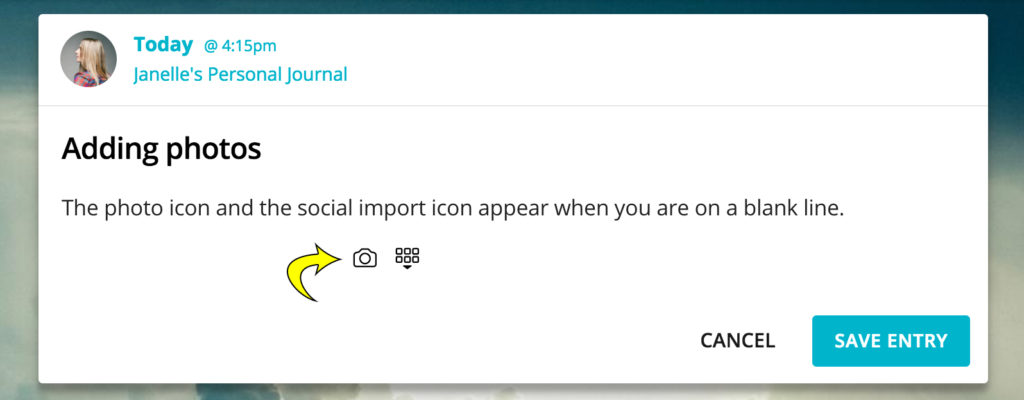
- How do I format my text?
Make sure you are in the body text area. Highlight the area or words that you want to format, and a toolbar will appear with options. From left to right (as pictured) the tools are: Bold, Italic, Hyperlink, Bulleted List, Numbered List, Large Text, and Quote.
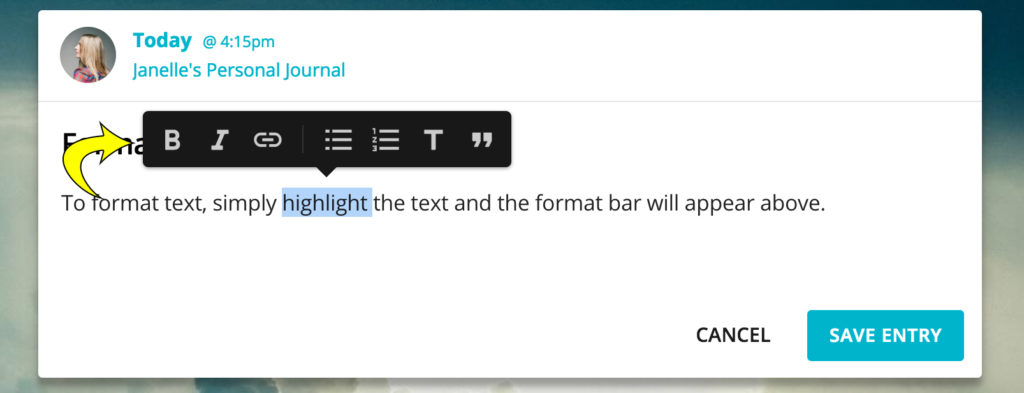
We hope this blog post was helpful. If you have any questions, reach out to us at hello@JRNL.com or leave a comment below.
Happy journaling!

Excellent!
can you journal using voice recognition?
Hi Doug, Yes, you can as long as your device has voice recognition on it. I have successfully added entries to my journal with 4 different programs in 2 different Languages. These programs are: Google Voice (mobile and computer version), Windows Speech Recognition (I have only tried desktop version), ASUS Speech recognition (only tried mobile version), and Dragon Naturally speaking (only tried desktop version). So far all work great to the level they have been customized to my voice and the complexity of the topic. I see no reason any other program desktop or mobile would not work.
Why did you remove indenting capability in the format options? I would like that added back please. It’s nice to have when including things like letters or texts or emails in the body of your journal entry.
Jessica,
We are working on a fix for the display of the ident. If you use spacing to indent a paragraph, even though it doesn’t look like it is there upon saving, the spaces are saved so when you go to print a book, they will look indented.
Can I import photos from my phone?
Yes.
Depending on the type of mobile device you use (iPhone or Android) the steps will vary. On our iOS app, you place your cursor in the body of the entry, the camera icon will appear on the toolbar above your keyboard. Click that to add photos.
On Android, using your mobile web browser (Chrome, Firefox, etc.) placing your cursor on a blank line in the New Entry form, a camera icon will appear to the right. Click that to add photos.
Please go to http://helpdesk.jrnl.com for answers to any other questions.
I do not like the new format at all. Are used to be able to put a line break and I can’t do that anymore. The formatting is horrible and the title / body are quirky. Rather anything else than this. Seems like each update removes more and more functions.
Kris,
We added a fix to hopefully make the Title and Body a little clearer. I have a note in to our team about adding back the ability to add a line break.
Thank you for your feedback. We appreciate it!
I have noticed the change and love it for its simplicity. JNRL is very easy to use and sort into folders. I haven’t tried the voice to text which I am going to have a go. I agree with the indent function it would be a useful feature to have although spacing will do the job. Thanks Guys.
Thank you for your feedback! We appreciate it.
After trying other alternatives like Diario, Red Note Book and Bloom Diary, I finally decided to settle for JRNL. It is the most simple and straight forward diary program I could find. No gimmicks, but all the most important features: Basic text formatting, tags, calendar overview, adding of photos. It does not let you decide the font, but there is really no need, as the default font is quite perfect, also in size. It recognizes both the Scandinavian and German language and “umlaut”, although its spell check unfortunately does not suggest the German “sz”, which looks like a Greek “Beta”, when I eg write “grüssen” (to greet), which should be spelled with that special letter instead of a double “s”. But this is my only minor point of criticism so far, and I can certainly live with it. All in all: Thank you for a very nice and easy to handle journal program. Highly recommendable!
Thank you for the feedback! We’re happy to hear you’re enjoying JRNL!
After having used JRNL for some months, I am getting increasingly irritated about the fact, that the automatic spell control recognizes the German language and eg. correctly indicates the wrongly spelled “Gruss” (greeting), but fails to offer the proper spelling (instead of the double “s”, there should be a German so-called “sz”, which looks exactly like the Greek small letter “Beta” = Gruβ). Any plans of fixing this?
Jurgen,
We don’t have a spell check directly associated with our site. It is the spell check that is built into your browser. You could most likely turn off the spell check in your browser and this would eliminate this frustration for you.
Having to first type and then highlight text to find the formatting bar is not intuitive. I think there should also be an icon that can bring up the formatting bar. I just jumped back on JRNL after having been away for awhile, and I was stumped until I found this blog post. In this instance, I wanted to create a list, and the natural sequence is to first click on the numbered list or bullet option and then start making a list. Perhaps have a button next to the camera icon that gives access to the formatting bar? I’m a long-time user and love JRNL, but this is a confusing UI choice!
Philip,
Thank you for the feedback. I have shared this with our team for discussion and am hopeful we can come up with a resolution for this that will make it a little more intuitive.
Regards,
The JRNL Team